Your Apple ID is locked or deactivated for security reasons if you see one of these alerts on your iPhone or iPad:
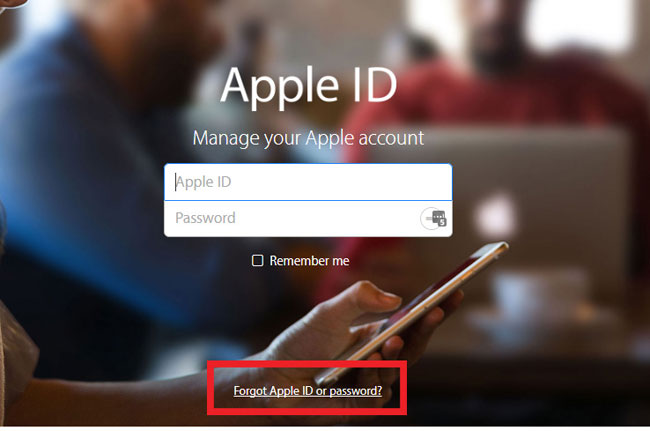
What's more, if you haven't used the Apple ID for a long time, then when Apple changes the requirements for passwords or security questions, your Apple ID may be disabled until you log in and update your information.
Thus, the action of disabling your Apple ID is designed to protect your account and personal information from hacking, or leaking out. And it is greatly improve the security level of all your privacy info. However, it also results in some troubles, because sometimes you might get the Apple ID locked by yourself because you forget your password.
Step 1. Open Safari on any web browser on PC or Mac, then visit iforgot.apple.com.
Step 2. Write down the details about your Apple ID according to the onscreen prompts. Then, click "Continue".
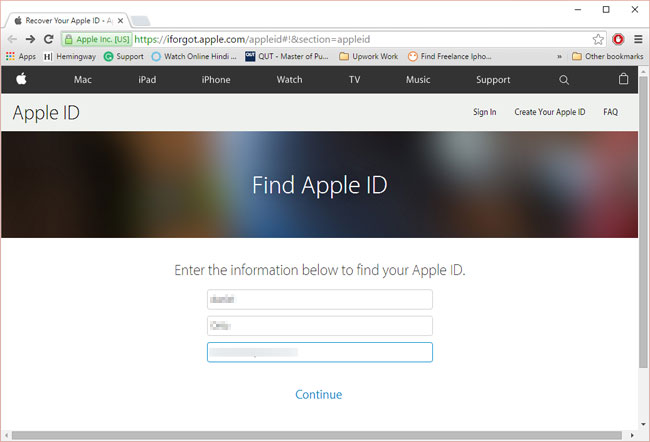
Step 3. Choose one way to reset your password as the below picture shows. Then click "Continue" button to next step.
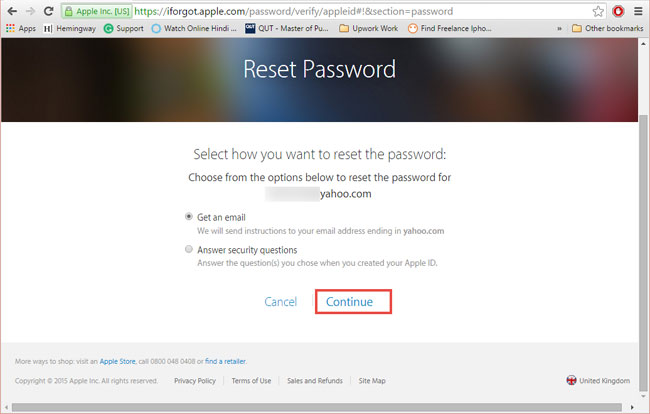
Step 4. Turn to your Email account, and check for the recent email from Apple. Find and click "Reset now>" link to set your new password for Apple ID.
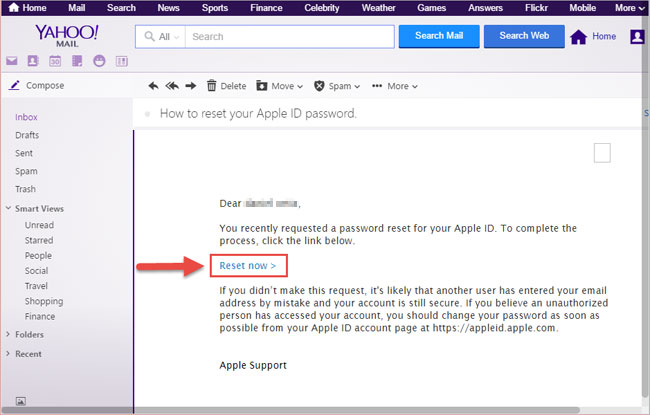
Step 5. After entering the new password in the blank area, you can click "Reset Password" to confirm the modification.
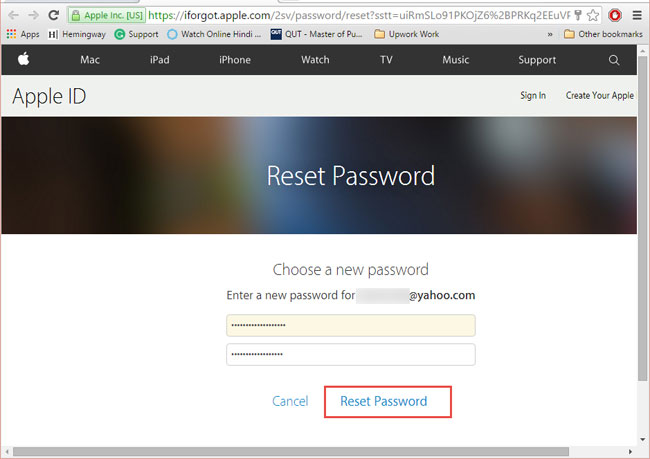
Now, your Apple ID will back to normal and you can log in to it with the email account and new password as you like.
Read Also: Apple Music Not Working On iPhone
1) On iPhone or other iDevices
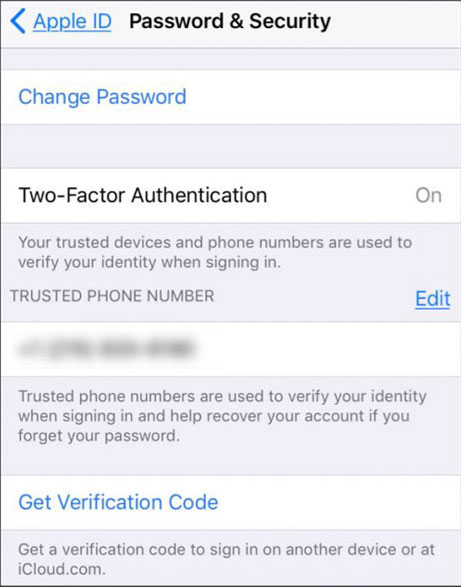
2) On Mac
- Find and click "Apple Menu > System Preferences > iCloud > Account Details".
- Select "Security > Reset Password".
Here, you'll be required to enter the existing password to unlock your Mac before resetting Apple ID password.
If you're using a friend's iPhone or iDevice, you can try to use the Find My iPhone app to change the password.
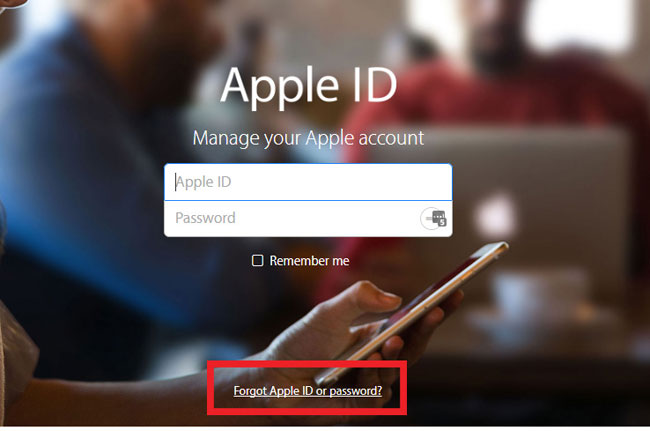
-"This Apple ID has been disabled for security reasons," the message reads.
- "Your account has been disabled, so you can't sign in."
-"This Apple ID has been locked for security reasons," the message reads.
You are then unable to log into any Apple services. problematic, yes? Do you need to know WHY your Apple ID is locked or how to reactivate a disabled Apple ID? This page has the best response you can get.
Why is My Apple ID Locked or Disabled?
Generally speaking, when you or someone enters your password incorrectly too many times, or giving the wrong answers to security questions, Apple will think that your Apple ID is attacked and in danger, then it will lock your Apple ID soon.What's more, if you haven't used the Apple ID for a long time, then when Apple changes the requirements for passwords or security questions, your Apple ID may be disabled until you log in and update your information.
Thus, the action of disabling your Apple ID is designed to protect your account and personal information from hacking, or leaking out. And it is greatly improve the security level of all your privacy info. However, it also results in some troubles, because sometimes you might get the Apple ID locked by yourself because you forget your password.
What to Do When Your Apple ID is Disabled?
No matter why your Apple ID is disabled or locked, the most important thing for you is to find the right way to unlock it. So, just follow these steps to unlock Apple ID within few clicks.Step 1. Open Safari on any web browser on PC or Mac, then visit iforgot.apple.com.
Step 2. Write down the details about your Apple ID according to the onscreen prompts. Then, click "Continue".
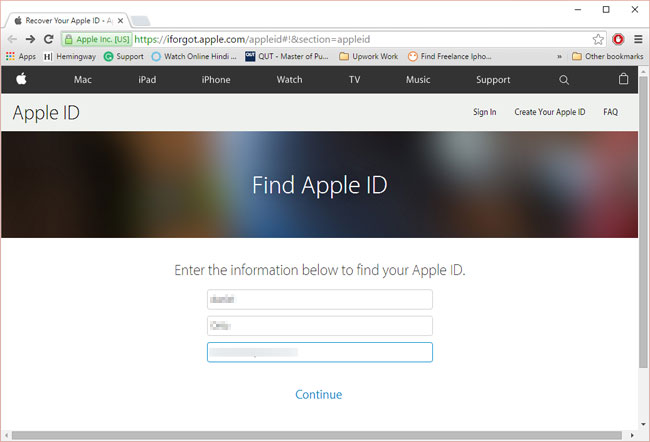
Step 3. Choose one way to reset your password as the below picture shows. Then click "Continue" button to next step.
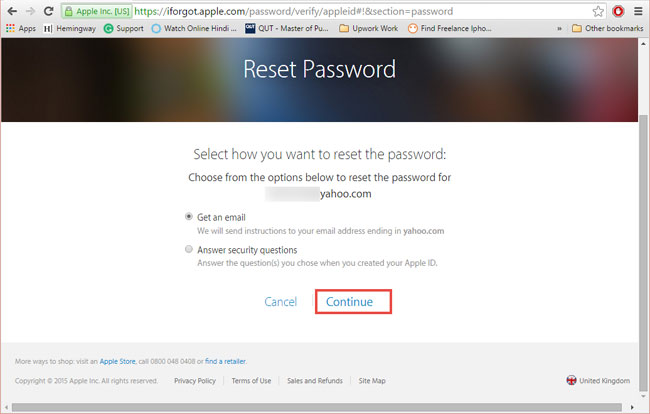
Step 4. Turn to your Email account, and check for the recent email from Apple. Find and click "Reset now>" link to set your new password for Apple ID.
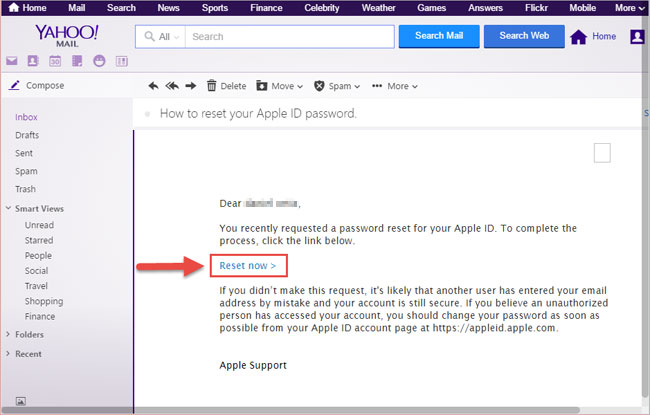
Step 5. After entering the new password in the blank area, you can click "Reset Password" to confirm the modification.
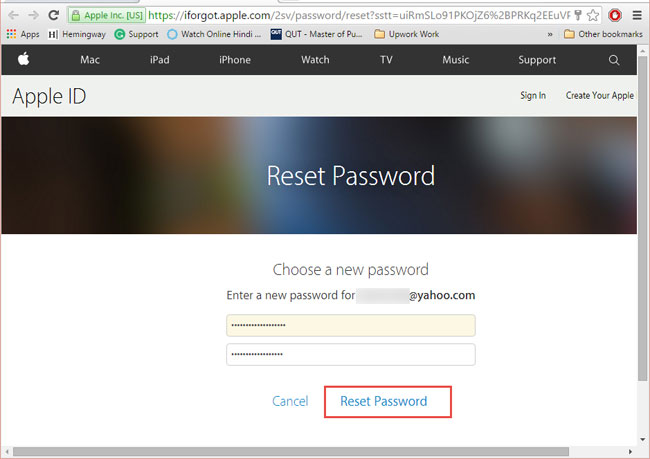
Now, your Apple ID will back to normal and you can log in to it with the email account and new password as you like.
Read Also: Apple Music Not Working On iPhone
How to Unlock Apple ID When You're Using Two-Factor Verification?
If you have set up two-factor authentication before, then you can try another way to unlock your Apple ID. Here, you will need a trusted device or trusted phone number to perform these operations.1) On iPhone or other iDevices
- Open a trusted device and directly go to "Settings > Apple Profile > Password & Security > Change Password".
- Change password according to the onscreen instructions.
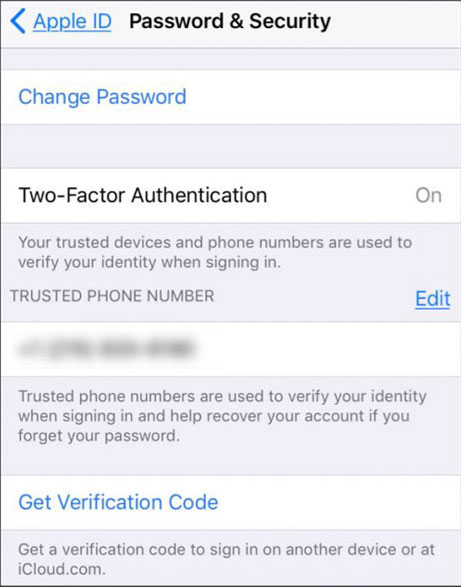
2) On Mac
- Find and click "Apple Menu > System Preferences > iCloud > Account Details".
- Select "Security > Reset Password".
Here, you'll be required to enter the existing password to unlock your Mac before resetting Apple ID password.
If you're using a friend's iPhone or iDevice, you can try to use the Find My iPhone app to change the password.




0 Comments